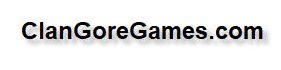This is my New 3DS XL which is running custom firmware and the New 2DS XL which is still on stock firmware Both consoles are on 11
5 firmware and from the same region To mod the target console we need to have a legit DSiWare game such as Sudoku So open the Nintendo eshop and search for Sudoku game You have to buy that game The price is only $199 Freeshop version won't work for this tutorial
Try to run the game Now you can close the game Then turn off the console Remove the micro SD card from the console Extract both folders to the desktop Insert the source micro SD card to the computer And open the Source folder from the desktop Enter sdcard root folder and copy all its content to the root of your source micro sd card
Overwrite all existing files if any Open DSiWare Injection Files folder Choose the file that has the same region as your console My console is from USA, so I chose USA injection file Extract the content to the root of the micro SD card Insert the micro SD card back to the console Press Start and Power button to enter Godmode9 on Source Console Press Home button then choose More
Choose Scripts Then choose Backup SysNAND Please be patient, it will take a while to backup the console's NAND Go to SYSNAND CTRNAND partition Press Y button on dbs folder to copy it This will backup the console's app and game database so you can restore it later Press B to go back and enter SDCARD partition Enter gm9 folder then out folder Then press Y to paste the dbs folder
Choose Copy paths Press R button and Start button to turn off the console Remove the micro SD card and plug it to your computer Create a folder on your computer's desktop Name it Source Backup Copy all the content of the source micro SD card to the Source Backup folder Remove the micro SD card from the target console and plug it to your computer
Create another folder on your desktop Name it Target Backup folder Copy the content of target micro SD card to the Target Backup folder Reinsert the micro SD card to the Target console Press Start and Power button to enter Godmode9 on Source Console
Enter SDCARD partition Select sudoku app file then press Y to copy it Press B to go back and enter SYSNAND TWLN partition Then enter title folder, then 00030004 folder, then eight character DSiWare folder Continue to content folder Press A on the
app file Select Inject data offset Press A to confirm the injection at its default value Press A to continue, then enter the combo keys Then press A again to relock it Press B to go back and then enter data folder Press A on public
sav file Select Mount as FAT image Press B to go back Then navigate to SDCARD partition Enter savedata folder Press Y to copy savedatabin file
Navigate to FAT IMAGE partition Press X to delete the original savedatabin Press A to continue then press A again to confirm Enter the given combo keys then press A again to continue Press Y to paste the patched savedata
bin then choose copy paths Press A to unlock then enter the combo keys Then press A again to relock it Press Start to reboot the console Try running the Sudoku game Touch the screen
If your game has an error about bootnds, then the exploit has been successful Press Home button and press OK to exit the game Go to system settings on both consoles Then choose other settings Choose System Transfer Choose the second option For the Source console, choose Send from This System
For the Target Console, choose Receive from Nintendo 3DS Tap the source console name Choose Yes to continue Press Next Then press Yes Press Next Choose Yes to continue Then press Transfer Choose Move DSiWare titles to micro SD card It will begin the transfer process It will take a while so please be patient
Press OK on both consoles It will reset the source console, and it will begin the initializing process At this point, you must turn off both console Remove the Source console's micro SD card And remove the micro SD card from the Target console too Now you have to Insert the Source console's micro SD card to the Target console Turn on the Target console
It will continue with the DSiWare transfer Choose Move Press Next to continue Then press OK Now you can see that the Sudoku game is now on the Target console Now we have to restore the Source console to its previous state Insert a micro SD card to the computer Then copy all the content from the Source Backup folder into it You can use any micro SD card as long as it isn't the one that is inside the Target console
Reinsert the micro SD card to the Source console Press Start and Power button to enter Godmode9 Navigate to SDCARD Enter gm9 folder then out folder Select the NAND backup and press A Choose NAND image options Then choose Restore SysNAND Enter the combo keys to confirm It will begin restoring the NAND Please be patient
Press A to continue then press A again to relock it Press Y on dbs folder to copy it Press B several times to go back then enter SYSNAND CTRNAND partition Highlight the dbs folder then press Y to paste it Select Copy paths then press A
Then enter the combo keys Choose Overwrite files Then press A again to relock it Press Start to reboot the console Your Source console is now back to its previous state
Remove the micro SD card from the Target console Insert the micro SD card to the computer Open the Target folder on the desktop Open sdcard root folder Copy all its content to the root of the micro SD card Overwrite all existing files Open boot9strap folder on the micro SD card
Open the 114 and 115 firmware Choose the NEW firm file and drag it to the boot9strap folder Reinsert the micro SD card to the Target console Turn on the console Run Sudoku game
Touch the screen If everything done correctly, you will be at b9stool app Choose Dump F0F1 Then choose Install boot9strap Press Start and Select to confirm Then you need to hold the power button to turn off the console And it will automatically boot the Luma3DS configuration screen Select Show NAND or user string in System Settings
You may see this power off screen after the reboot attempt Choose power off Turn on the console Go to system settings to check its firmware version The Sys prefix means it is running custom firmware on SysNAND Open the Download Play app on the home screen Press L and Down button and Select button to enter Rosalina Menu
Choose Miscellaneous options Choose the first option Press B several times until you exit the Rosalina Menu Press Home button then choose close Reopen the Download Play app
Then you will be a the Homebrew Launcher Find FBI app and run it Navigate to SD and then cias folder Select current directory and choose Install and delete all cias Press B several times then press Start to exit FBI Press Home button Then press OK Press Close to exit the Download Play app
Then you can unwrap all the new installed titles Run DSP1 app Press B to exit and automatically delete this app Turn off the console Press Start and Power button to enter Godmode9 Press A to create essential files backup Press Home button then choose more
Choose Scripts Then choose the third option Press A twice then enter the combo keys Press A to continue then press A again to relock it Press Home button then choose more
Choose Scripts Then choose Backup SysNAND Press A to continue Please be patient, it will take a while to backup the console's NAND Press A to continue Press R and B to unmount the micro SD card
Remove the micro SD card from the console Insert the micro SD card to the computer Create a folder on your computer You can name it 2DS XL BACKUP Enter gm9 folder then out folder Copy both content to the 2DS XL BACKUP folder
Open boot9strap folder then copy the F0F1 file to the 2DS XL BACKUP folder Reinsert the micro SD card to the console Then press Start to reboot it Congratulation, you have successfully install custom firmware on your New 2DS XL You can update the console's firmware safely and you can update the Luma3DS to the latest version
Thank you for watching this lengthy video I hope it helped you Please subscribe for more upcoming tutorials